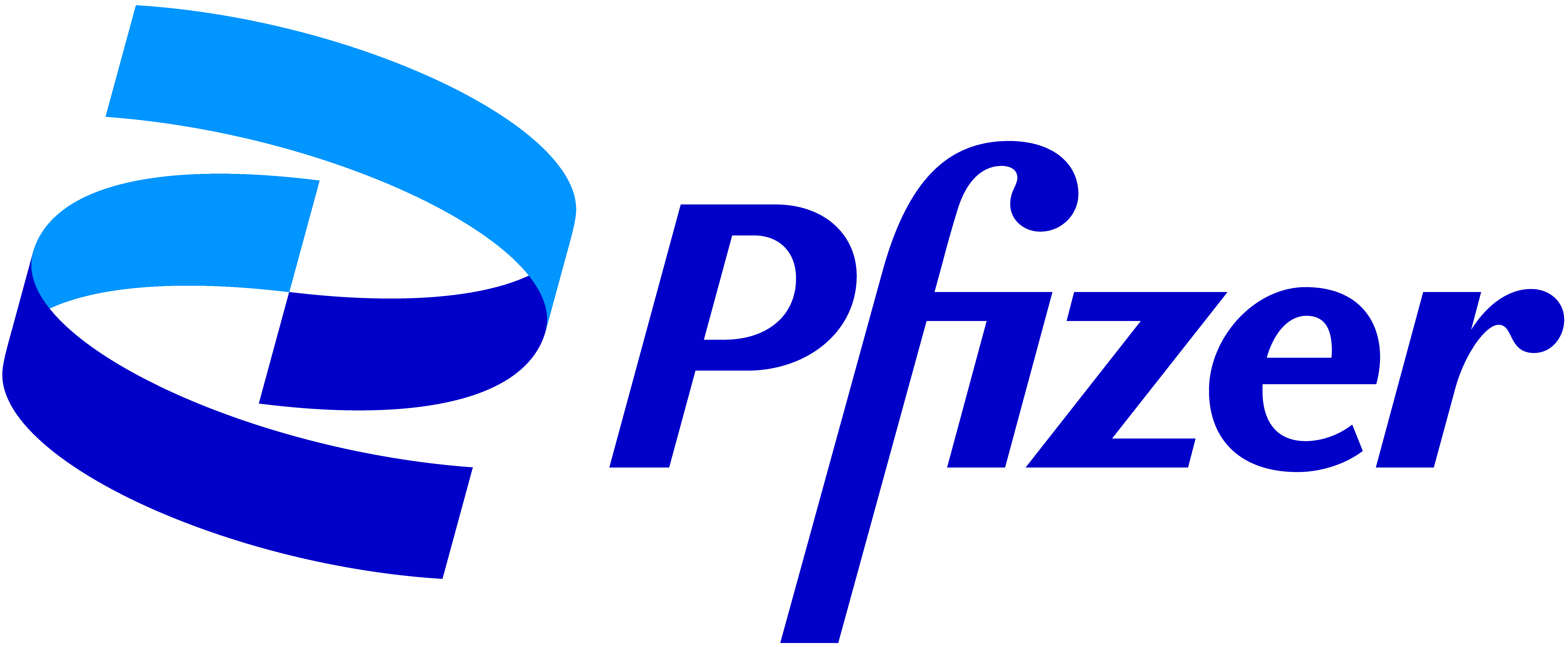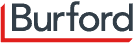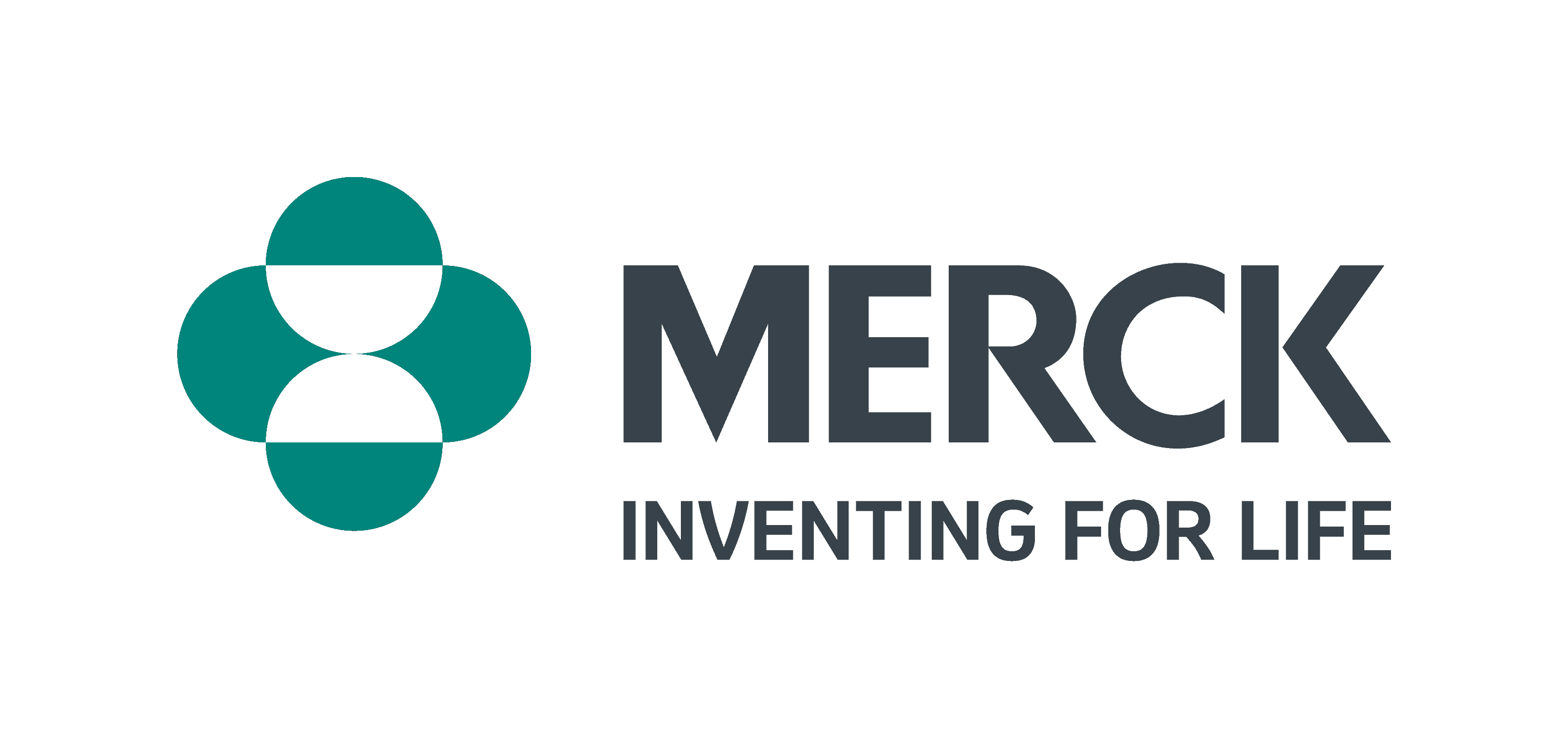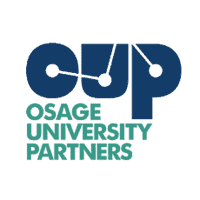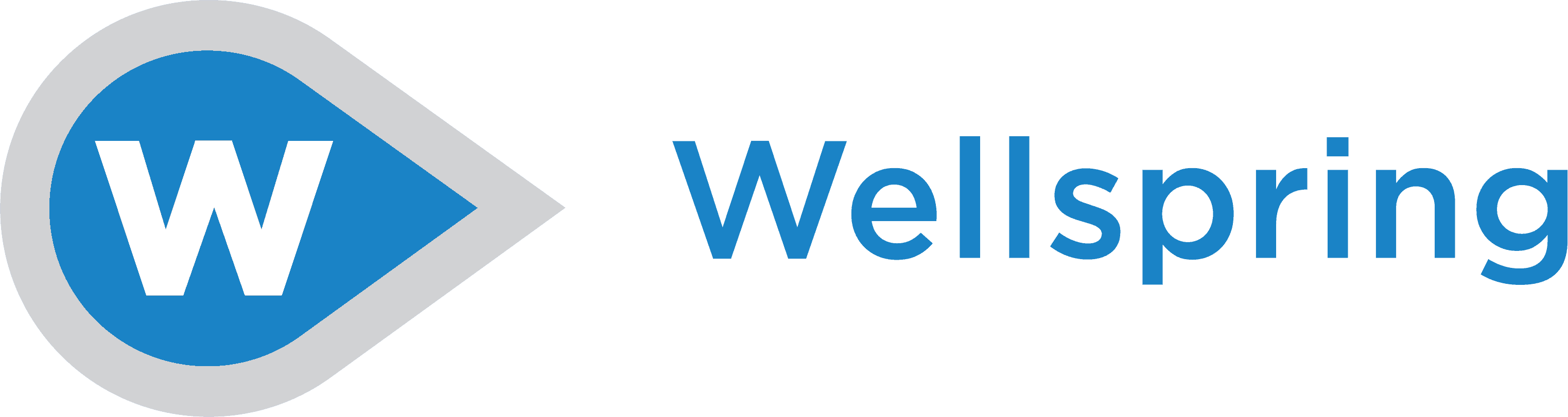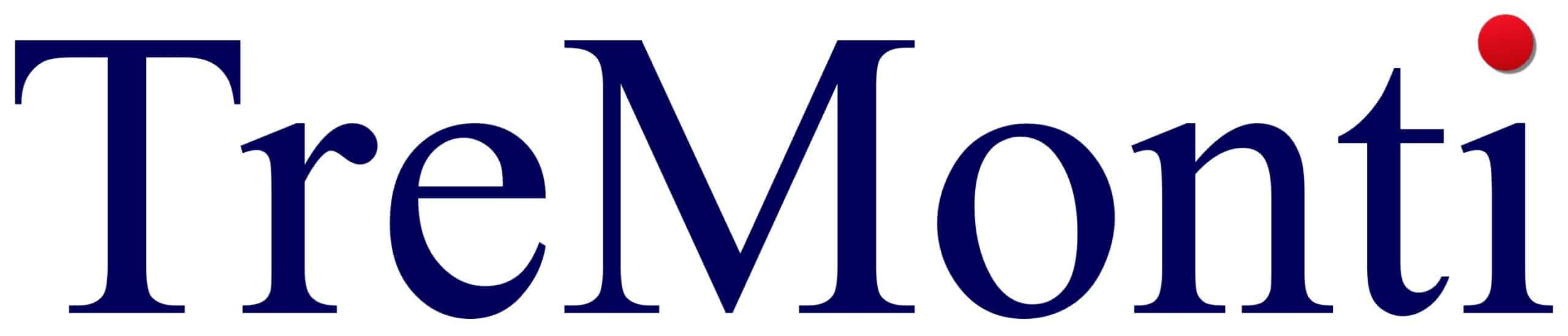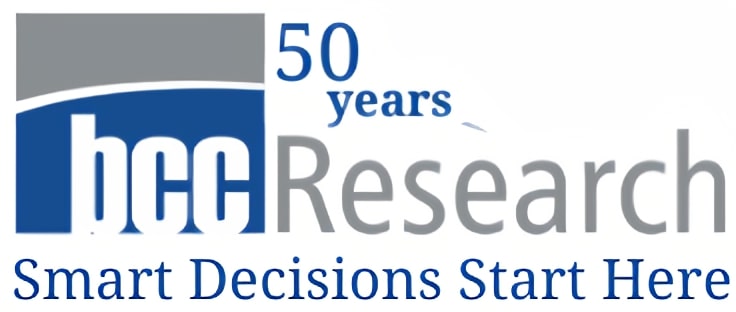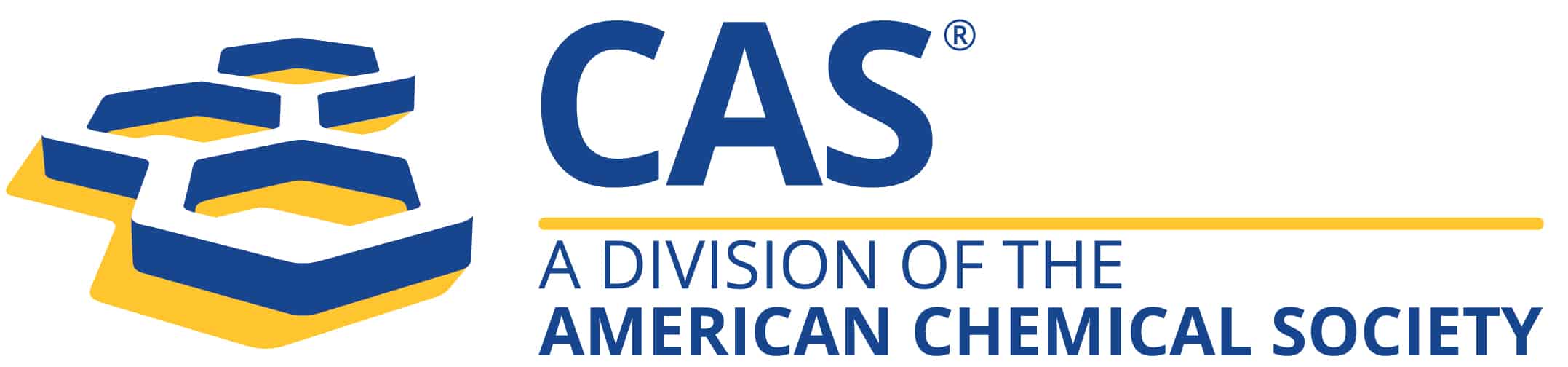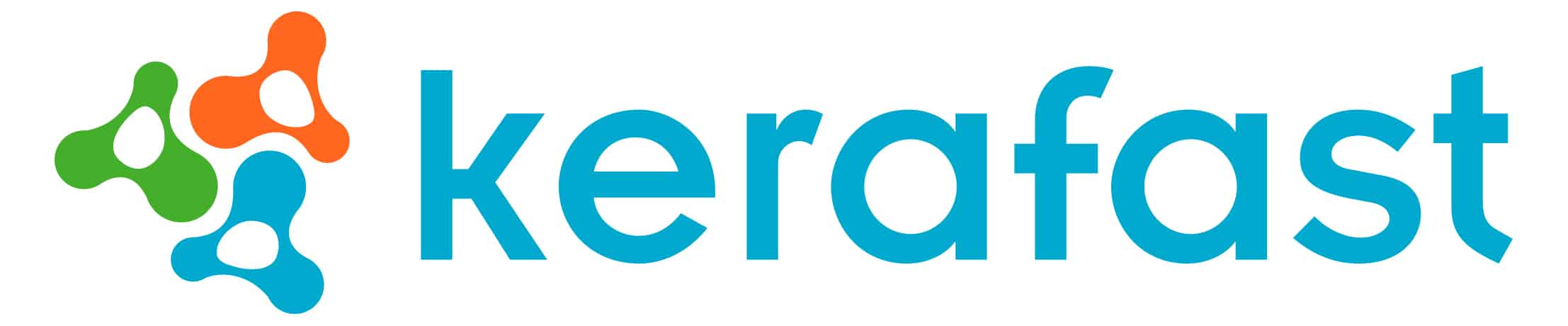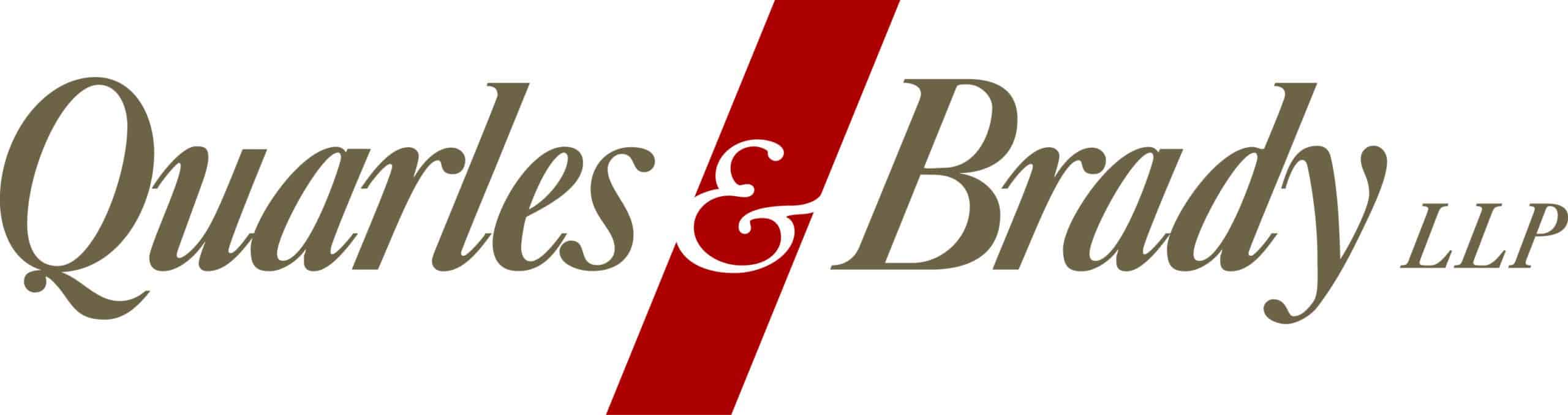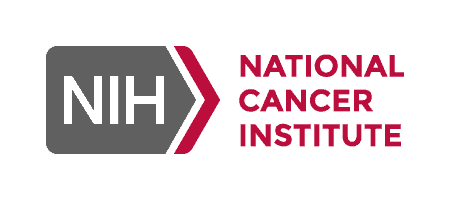Everything you Need to know
Technical Questions
Contact [email protected] or call +1-202-960-1800. The desk is staffed:
- Monday, March 15: 10 am – 6 pm ET
- Tuesday, March 16: 9 am – 5 pm ET
- Wednesday, March 17: 9 am – 5 pm ET
- Thursday, March 18: 9 am – 4 pm ET
General Registration and Login Issues
Email [email protected] or call +1-202-960-1800.
AUTM Connect Help Desk (help scheduling AUTM Connect partnering meetings and building your agenda)
Email [email protected]
Live Conference Site Help
Click on the help desk icon located in the lower left-hand corner of every Meetings page. For technical or general assistance enter your question in the chatbot and a representative will respond promptly.
What if I forgot my log-in and/ or password information?
Email [email protected] or call +1-202-960-1800.
What is the link to get to AUTM Connect and the live conference site?
https://connect-v3.jujama.com/2021-AUTM-Virtual-Annual-Meeting
What are the system requirements for the AUTM 2021 Annual Meeting?
For the best experience, we recommend logging into the Annual Meeting on a computer in the Google Chrome browser.
You can access the Meeting on a PC running Windows 7+ or Mac running macOS 10.12+ through Chrome or Safari. You can also access the Meeting on Android tablets and phones using Chrome, and on iPhones and iPads using Safari. Please make sure to use one of the recommended web browsers listed below.
Please do not use Internet Explorer to view the live conference website. This site will not function properly on the Internet Explorer interface as it is an unsecured outdated internet browser.
Recommended Browsers:
- Chrome
- FireFox
- Microsoft Edge (for PCs)
- Safari (for Macs)
Please check your connection speed before you join the Meeting. The recommended download speed to view online videos and streaming sessions in HD is 5 Mbps download. (Anything more is great!) Anything less may degrade viewing quality or performance.
For AUTM Connect partnering meetings, we highly recommend that you test your system prior to your meetings. Visit this web page to test your system. If you do not pass all the criteria, reach out to [email protected] to troubleshoot.
- Make sure your browser is up-to-date and uses the latest version.
- Disable any large or privacy-related browser extensions or plug-ins.
- Check your device settings to ensure that your browser allows the use of your camera and microphone.
- If you are experiencing any issues, clear your cache, cookies, and browsing data of all time or use a private/incognito browser window.
- Be sure your Zoom application is up-to-date
- Ensure you have a stable internet connection
- Adjust your settings:
- Under “Video,” tick the HD box
- Check the box for “Touch up my appearance”
- Check the box for “Adjust for low light”
- Be sure your Zoom name is correct, and add your affiliation
- Set your view to “Gallery”
- In advance, update your profile and add a photo
- Make sure your camera is on
- You are assigned to a table when you join
- You can change tables by double-clicking on a table with a free space
- TILE VIEW allows you to focus on those at your table.
- BACK TO MAP returns you to the room view to explore other tables, on other “floors” as well
- There will be as many as 10 floors of 25 tables to explore – visit them all.
- Need Help? Click on the Help Icon at the bottom left-hand of the screen for technical assistance or visit the AUTM Staff table on Floor #1.
Platform Questions
- Please visit the Schedule to click on the daily sessions and download all session presentations.
- Networking is your place to connect with fellow attendees. These opportunities include Connect & Collaborate, The Lounge powered by Remo, Community Groups, Career Center, The Wall and the Attendee Directory.
- AUTM Connect is where you set up partnering meetings and build your personal program agenda.
- Awards is where you view videos from this year’s honorees. The winners of Bayh-Dole Award, Chair’s Award and Volunteer of Year will be announced on the site after 1:30 pm ET on Monday, March 15. Winners of the Volunteer Service Awards and Howard Bremer Scholars were released when the live conference site opened on Thursday, March 11.
- Sponsors/Exhibitors is where you can visit and schedule meetings with all the AUTM 2021 Annual Meeting partners.
- Fun Stuff! let’s you track your gamification points and the leaderboard, answer the daily trivia, view teasers for our 2022 conference in New Orleans, and order your AUTM gear.
- Meeting Resources is your reference library with these FAQs, the Speaker Directory, First Timer Tips, Navigation Tips to get around the Meetings site, and information on Joining AUTM.
AUTM Connect – To set up partnering meetings throughout the Meeting, you will use AUTM Connect. Click on Profile settings in the upper right corner to update your information. Information was uploaded to your profile from previous Meetings so be sure to go into your Profile to update.
Live Conference Site – When you go to the site, click on “profile settings” in the upper right to update your information. Your profile has been prepopulated with first name, last name, email, title, company, and company website (if provided when you registered). You can continue to update your profile throughout the event by clicking on the upper-right profile button.
The Schedule-at-a-Glance can be found here.
Personalize your schedule through AUTM Connect by clicking on the “Agenda” tab. This is where you can build out your personal itinerary for the days of the event by adding sessions to your schedule. You can then export to your personal calendar.
All times are listed in U.S. Eastern Time zone (ET).
AUTM Connect – When you log into AUTM Connect, you can select your time zone and it will display user time zone (“event time zone”) in the Agenda and Meeting sections.
Live Conference Website – There is a time converter widget on the upper right-hand side of the agenda page that will automatically show your time zone.
AUTM is offering live event captions provided by RECAPD for all keynote addresses, workshops, and roundtable sessions. Captioning services are not provided during partnering meetings in AUTM Connect, Networking in the Lounge, Virtual Reception, Partnering Forums or during Connect and Collaborate.
To investigate options for closed captioning during the Virtual Reception, The Lounge, Connect & Collaborate or Partnering Forums please visit the Remo website for options, such as Rev.com, Jubler, Web Captioner or Otter.ai, which work with the Remo platform.
If you require assistance with AUTM Connect partnering meetings, please contact Dave Bialkowski with JuJama who can assist you in changing your meeting location to your own Zoom Link or other video meeting service you may be currently using for business meetings to transcribe your discussions.
AUTM Connect – We encourage you to make appointments through AUTM Connect throughout the Meeting. In addition, we will keep this site open for a week after the Meeting ends, until March 26, 2021, for you to continue to make partnering meetings.
The Lounge powered by Remo – The Lounge provides the unique opportunity to meet face-to-face with other attendees. We may not be physically together, but when you are in The Lounge you can still bump into an old friend or meet a new professional connection through live video communication at your “table.”
Seating ranges from 2-8 participants at a table, so you can plan a meeting or join a crowd to talk about your favorite moments from the conference so far. You can move around from table to table and explore.
Click on the links in the Agenda to access The Lounge, as they change daily.
Make the Most of The Lounge:
- Be sure to complete your profile in Remo the first time you sign in. Adding your photo will make it easier for your colleagues and other attendees to find you.
- Move around and explore! Attendees will be spread across different tables and floors. Simply double click on any open seat to join the conversation at that table or choose to go to a new floor. You can zoom in and move the room map to easily see who is are different tables.
- Trying to locate someone specific? Use the chat feature and ask them to meet you at a specific table on your floor. You can chat with an individual, with your table, or with all attendees.
- Have a technical question? Click on the “Need Help” icon at the bottom left-hand side of the screen.
For more information about The Lounge, contact AUTM Staff Sammi Spiegel at [email protected] and Colleen Loeffler Phonwiang at [email protected].
Community Groups – Community Groups are special interest groups where you will find like-minded attendees under a variety of topics. Locate them in the Networking tab. Use the social feed to connect, or use the Buddy Meet button within the group to connect face-to-face with others interested in the topic. Exchange documents, share photos, chat, or make key connections for relationships that will last well into the future.
The buddymeet is an in-platform zoom-like experience right in your web browser. Use your Buddy Meet, found in your live event profile, to make impromptu connections with up to 75 other attendees. Invite others to join you on video for a casual conversation or a focused discussion on a specific topic of interest. It’s up to you.
To enter your buddymeet, simply click on the buddymeet link and/or icon in your profile. A new tab will open and you will enter your buddymeet room.
To enter someone else’s buddymeet, click on their buddymeet link found in their profile or on the camera icon in directory.
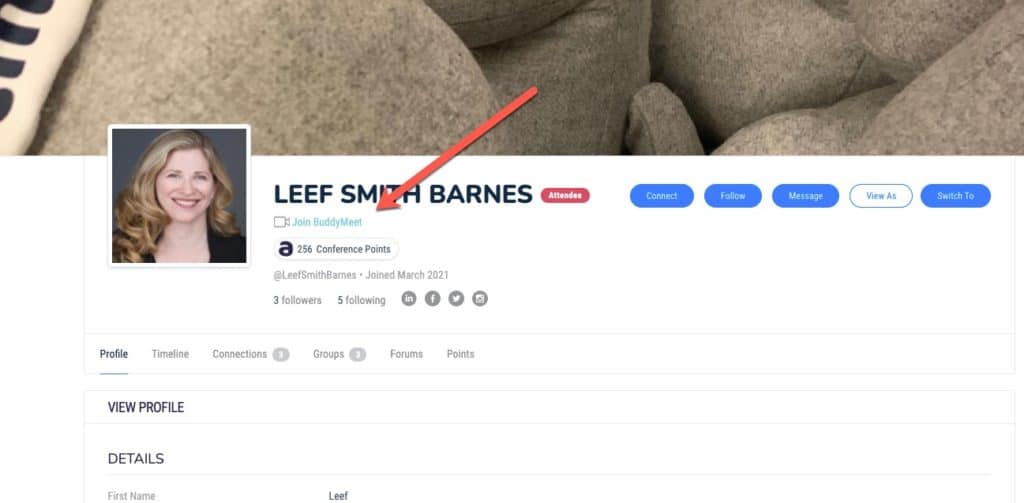
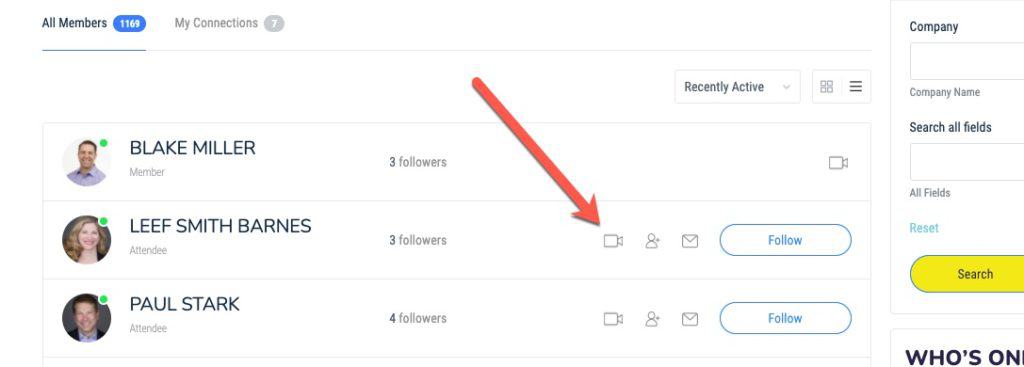
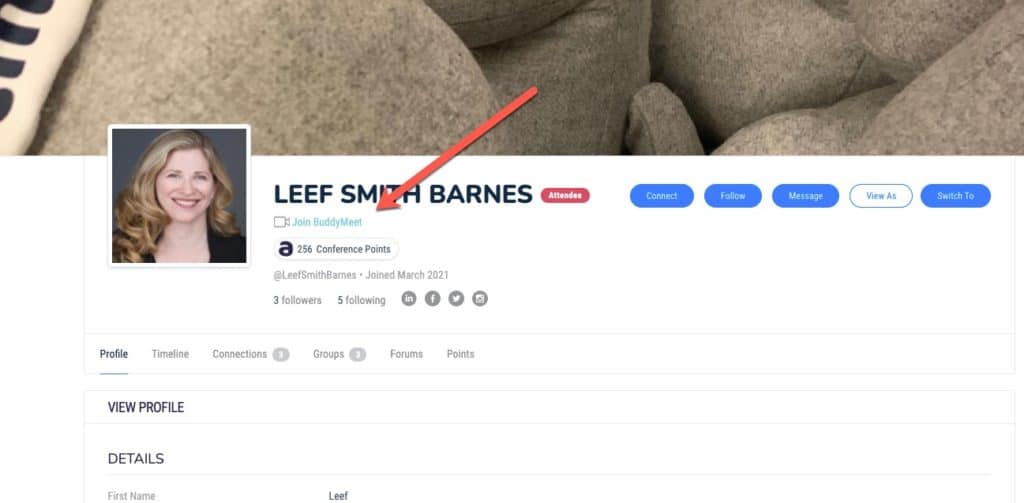
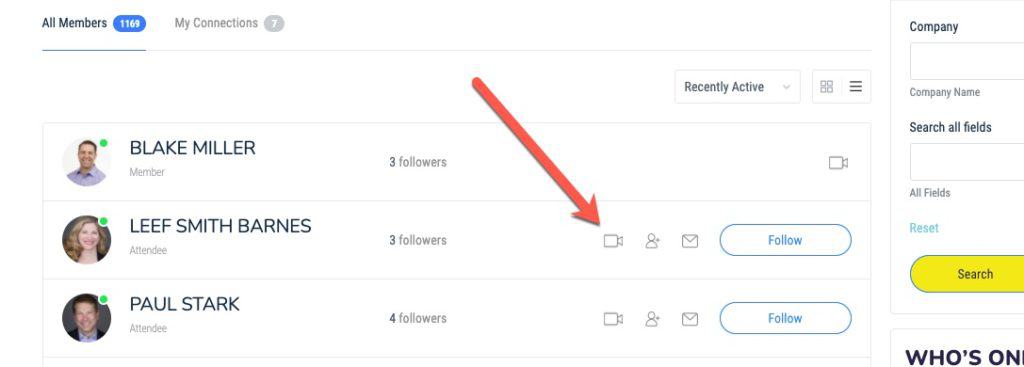
AUTM Connect – Click on the Attendee tab to search all attendees.
Live Conference Website – Click on Attendee Directory under the Networking tab to search all attendees.
In the Schedule tab, click on the session you are interested in attending. Session handouts can be found below the session description/bio information at the bottom of the page.
The Speaker Directory is located under resources and lists all speakers, their bios, and the sessions they will be presenting during the AUTM 2021 Annual Meeting.
AUTM is not applying for Continuing Legal Education (CLE) approvals in 2021; however, we will have sessions that may qualify for CLE accreditation. Attorneys who attend CLE-eligible sessions during the Annual Meeting are encouraged to self-report and apply for CLE credits in the states where they are licensed.
The Annual Meeting is a great time to start your Registered Technology Transfer Professional credential. This event will provide 10 CEUs. For more information click here.
The live conference website will be live until March 8, 2022.
Educational content will be available to view after the conclusion of the Meeting starting Friday, March 26, 2021. AUTM will send an email to registrants once it is available. Attendees will be able to view recorded content for one year, until March 8, 2022. The only exceptions are the Keynote Sessions with Drs. Akom and Ochoa. Those presentations will only be available to view until April 16, 2021.
You can log in to the AUTM Annual Meeting website with your credentials from the event from its opening at noon ET on March 11, 2021, until March 8, 2022.
Yes, you can continue to make meetings through AUTM Connect for the entire following week, through end of day March 26, 2021.
Please click here to view AUTM’s 2021 Annual Meeting participation clauses and policies.